Creating Emotional Memories with AI Voice Cloning: A Step-by-Step Guide
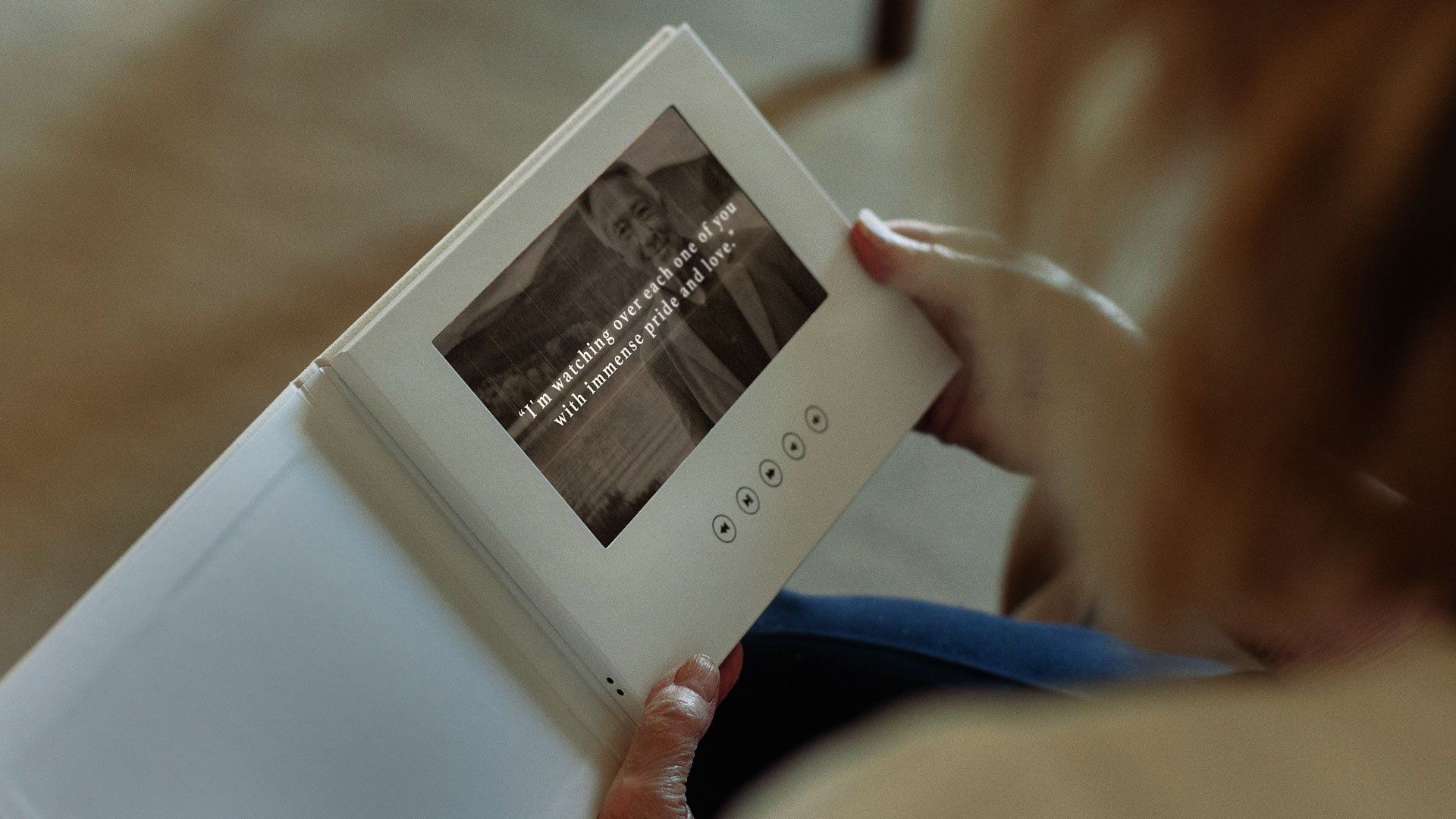 In a viral TikTok video, a mother’s heartfelt reaction unfolds as she opens a video album, revealing a video with an AI-generated voice that echoes the warmth of her late husband who passed away from cancer. His tender words express love for her, admiration for her strength, and assurance that he hears her prayers. Filmed and created by her son Phillip, this emotionally charged video, capturing a moment of love, strength, and holiday warmth, has not only gone viral but has also sparked a surge of inquiries from individuals inspired by the idea of using AI voice cloning to craft cherished memories of their loved ones.
In a viral TikTok video, a mother’s heartfelt reaction unfolds as she opens a video album, revealing a video with an AI-generated voice that echoes the warmth of her late husband who passed away from cancer. His tender words express love for her, admiration for her strength, and assurance that he hears her prayers. Filmed and created by her son Phillip, this emotionally charged video, capturing a moment of love, strength, and holiday warmth, has not only gone viral but has also sparked a surge of inquiries from individuals inspired by the idea of using AI voice cloning to craft cherished memories of their loved ones.
At EclatView books, we’re passionate about delivering a unique video viewing experience. However, the true emotional depth emerges from the innovative and creative videos created and loaded onto our video albums. If you’d like to bring this extraordinary idea to life, here’s a step-by-step guide:
Create an AI Voice Clone
- Register with Eleven Labs (we’ll be using the same AI Voice Cloning software that was used in the viral TikTok video):
- Visit Eleven Labs
- Sign up for a “starter” account on the pricing page.
- Choose the Starter subscription level required for Instant Voice Cloning ($1 per month, first month).
- Access the Voice Lab:
- Navigate to the “Voice Lab” section on the site.
- Create a Cloned Voice:
- Click the “+” button to “Add Generative or Cloned Voice.”
- Select the “Instant Voice Cloning” option.
- Prepare Audio Samples:
- Name your voice and provide relevant details.
- Upload video clips or MP3 files containing audio samples of your loved one’s voice. This can be voicemails, videos or other recordings you might have.
- For optimal results, ensure the audio clips only feature the targeted voice; edit out other voices if possible.
- Consider using an MP4 to MP3 converter to extract audio from video clips, reducing file size to the 10MB limit.
- Agree with the Terms/Rules.
- Submit and Wait:
- Submit the audio samples and allow the service a few minutes to build the voice clone.
- Select the Cloned Voice:
- Once the voice is created, click “Use” on the Voice Lab page or choose “Speech Synthesis” from the top-right menu.
- In Settings, select the recently created voice.
- Generate Text-to-Speech:
- Type or copy/paste your desired text.
- Click “Generate” and wait for the text-to-speech conversion process to complete.
- Play the generated voice to hear the cloned voice saying the text.
- Fine-Tune if Necessary:
- If desired, use the “Voice Settings” dropdown menu to adjust sliders, such as “Style Exaggeration,” for enhanced believability.
- Clicking on “Generate” again (even with the same settings) will product a slightly different voice, so generate the voice a few times to find one that sounds better.
- Download and Save
- Click “Download” to save the audio file.
At this point, you have an audio file that should sound like your loved one! The next steps are to create a video or a slideshow using your downloaded voice to really give this idea a new level.
Create a Video/Slideshow
Create a video or slideshow that includes the AI Voice using your favorite Video Editor. We recommend using CapCut. CapCut is a free, all-in-one video editing app. It’s available to use on your computer via Chrome and on iOS and Android. Creating a slideshow is super easy using their intuitive interface. Here are basic steps to take your AI Voice Cloning project to the next level:
- In CapCut, create a Project (you might be already in the default project if you just created an account)
- Import Images, Videos, and your AI Voice audio file into CapCut.
- Add Images and Videos to the Timeline.
- Add the AI Voice audio file to the time line as well.
- Add Effects and Transitions.
- Add Music (from the audio section).
- Export the Video/Slideshow (You’ll need an account for the online version.The app version does not require an account.).
Create a Presentable way to Deliver your Message
The next step is to present this heartfelt message in a way that truly matters. Our video books provide the perfect canvas for your cherished memories. Simply load the video onto our beautifully crafted video albums, turning your digital creation into a tangible and unforgettable gift. Share the warmth, love, and reassurance captured in the AI-generated voice with your loved ones in a presentable and meaningful way. The emotional impact of these moments is not just in the creation but in the delivery, and our video books offer a unique and touching way to share these sentiments.
We offer a selection of video books perfectly suited for this project, featuring title designs such as MEMORIES, ALWAYS & FOREVER, and I LOVE YOU. Additionally, our personalized video books enable you to add a custom title, adding a touch of individuality and warmth to the perfect presentation of your heartfelt message.
When placing an order, simply select your video book and include a link to your exported video (it can be a Drive/DropBox/YouTube etc.) and we’ll preload your video for you – so your video book arrives ready to play. You can also upload your video after you place an order using our online upload form here so we can also upload it for you.
This guide aims to empower you to create poignant AI-generated voice memories. While our product complements this experience, we hope this AI Voice Cloning guide provides a meaningful way to cherish and remember your loved ones.