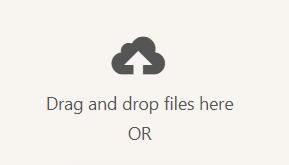Faq
My video does not play, how do I fix that?
Try our auto convertor that will convert your video into a format, ratio and resolution that works best with ECLATVIEW Books.
What are ECLATVIEW books?
ECLATVIEW books are wedding and other event video albums with an embedded video player and speakers. It’s the perfect family album to share your wedding video, engagement video, elopement video or any other video right at your fingertips. EclatView books are also referred to as video books, video albums, film books, playbooks and video brochures.How do I get in touch with you?
You can email us any time at: eclatviewbooks@163.com. We work very hard to reply to all emails as quickly as possible.
Are there other cover styles/titles to choose from?
We are actively developing ECLATVIEW books so many more styles and book titles will soon follow. In the meantime check out our available styles here: https://eclatview.com/all
Do you have an idea for a video book style and a book title? Simply email us with your idea and you might actually see it appear on our store.
Technical
How do I load a video onto ECLATVIEW books?
Just connect this video book to any computer with the provided micro USB cable (included) and upload your video onto the device, just like how you would do it with any other USB drive. You can easily drag and drop new video files onto it or delete old video files off of it.
Watch our tutorial video to learn more about using EclatView books for the first time: https://eclatviewbooks.com
How long can my video be?
You can load more than 3 hours of videos onto the video book. However, the length of the video(s) is truly limited by the 4GB of internal memory.
We recommend videos up to 15 minutes in length for the best experience. There should be plenty of memory for your wedding highlight films or any other short form videos.
How long does the battery last?
The battery lasts for about 4 hours. It can last on standby for about 12 months on a full charge. EclatView books are shipped partially charged so a full charge is recommended before enjoying your video book.
How do I charge the device?
It charges with a standard micro USB cable which is supplied. Simply connect the device to a computer to charge (it should enter charging mode after a period of inactivity) or connect it to a standard USB charger.
How do I play videos in a certain order?
You can organize the videos on ECLATVIEW books and have them play in a certain order by simply renaming and adding a number before each file. Files starting with the lowest number will always play first followed by the next videos. You can also organize the videos using an alphanumeric order.
How can I change the default volume?
You can easily adjust the default volume at which the video books play videos. Connect the video book to your computer and access the “vol.txt” file using a text editor (double clicking on the file should open your default text editor).
Modify the numerical value to a lower setting (default is 26), and remember to save the changes. Eject the video book from the computer and close it. When you open the video book again, the default volume will reflect the newly set level.
What video formats work with EclatView books best?
ECLATVIEW books plays all standard files types like .mp4 and .mov. The same video format that is used to upload to social media sites like YouTube,
Vimeo and Facebook will work best on the device. If your video does not play on the device,An advanced tutorial is available that uses a free application
to encode your video files that work on EclatView books.
What resolutions work best for ECLATVIEW books?
All HD video formats work with ECLATVIEWbooks. We recommend encoding your videos to 720p (16×9 aspect ratio) as the videos will look perfect this way.
1080p will also work. 4K or Ultra HD (UHD) files do not currently work on EclatView books.
Use our auto convertor to convert your video into a format, ratio and resolution that works best with EclatView books.
What bitrate do I encode my files?
This is a very technical question, but we recommend up to 8mbps bitrate. It’s a good balance between file size and the quality for a 7″ display.
Bitrates over 10mbps (10kbps) will cause the video to slightly delay behind the audio overtime when watching the video on the device. Additionally,
it will cause an unnecessary drain on the battery reducing the viewing time on the device. We recommend an ideal bitrate of 5mbps.
What bitrate do I encode my files?
This is a very technical question, but we recommend up to 8mbps bitrate. It’s a good balance between file size and the quality for a 7″ display.
Bitrates over 10mbps (10kbps) will cause the video to slightly delay behind the audio overtime when watching the video on the device. Additionally,
it will cause an unnecessary drain on the battery reducing the viewing time on the device. We recommend an ideal bitrate of 5mbps.
Can I load multiple videos onto ECLATVIEW books?
Of course. EclatView books acts as a USB device so can load as many videos as you want onto the device (up to 4GB).
Can I fast forward a video on the video book?
Yes. Simply press and hold the “fast forward” button and the video will start fast forwarding. Pressing the fast forward button once will simply skip to the next video on the device.
Can I format the device?
DO NOT FORMAT THE DEVICE. This will break the software we use and void your warranty. If you want to remove files from EclatView books,
select the files you want to delete and move them to trash. Afterward, simply empty your computer trash before ejecting EclatView books and disconnecting the USB cable.
Can I load non video files?
Because EclatView books acts like a flash drive, you can load non-video files onto it and they will be viewed when plugged into the computer. However, only video,
photo and audio files will autoplay on the device.
Of course. EclatView books acts as a USB device so can load as many videos as you want onto the device (up to 4GB).
Can I fast forward a video on the video book?
Yes. Simply press and hold the “fast forward” button and the video will start fast forwarding. Pressing the fast forward button once will simply skip to the next video on the device.
Can I format the device?
DO NOT FORMAT THE DEVICE. This will break the software we use and void your warranty. If you want to remove files from EclatView books, select the files you want to delete
and move them to trash. Afterward, simply empty your computer trash before ejecting EclatView books and disconnecting the USB cable.
Can I load non video files?
Because EclatView books acts like a flash drive, you can load non-video files onto it and they will be viewed when plugged into the computer. However, only video, photo
and audio files will autoplay on the device.
Can I load photos onto ECLATVIEW books?
Yes. Loading photos onto the video book is just as easy as loading videos. The photos will play as a basic slideshow after your videos. We’d even recommend adding a .mp3 audio
file so there is background music to your slideshow!
My video does not play, how do I fix that?
Try our auto convertor that will convert your video into a format, ratio and resolution that works best with ECLATVIEW Books.
If you see a “NO FILES FOUND” error, you might have uploaded a non compatible video file onto EclatView books. Check that your video is NOT in 4K resolution
and is up to 1920×1080 resolution. Any video format larger will not play on the device.
You can check you video resolution by viewing the file information. On Mac, right click on the video file and select “Get Info.” You will find the dimensions of the video here in the popup (you might have to open the “More Info” arrow to view the video dimensions. On PC, right click on the video file, select properties from the drop-down menu. On the video property screen, select the details tab. The details tab will show you the resolution of the video.
A more advanced tutorial is available that uses a free application to encode your video files that work on EclatView books.
My video stutters (audio lagging), how do I fix that?
If you’re experiencing video stuttering or lagging audio on your video book, it could be due to a high bit rate or frame rate that’s causing playback issues on your device. Fortunately, we have a straightforward solution for you.
A more advanced tutorial is available that uses a free application to encode your video files that work on EclatView books.
My video is stretched, how do I fix that?
EclatView books video books supports videos best in a 16×9 aspect ratio. Other aspect ratios (like super widescreen) are stretched to fit the screen.
The solution to fix this is to re-encode the video by adding “black bars,” this way the video is in an embedded 16×9 aspect ratio. An easy to follow tutorial is available that uses a free application to re-encode your video files and fix the aspect ratio to look perfect on EclatView books.
My video is over 4GB, how do I make it work?
If your video is over 4GB but under 3 hours long, we can make it work.
For videos over 2 hours long, reach out to our support team and we’ll convert the video for you manually.
Customization
Can I buy ECLATVIEW books without a logo?
Yes. Many of our styles are available in a “Without Logo” option – simply select that variation and your video book will arrive with no logo on the back of the device. We also have a BLANK (no logo and titles) video book available for purchase.
If you want to use our cover designs with your own logo on the back, we can customize it for you. Reach out to our sales team and we’ll make it happen.
Can I customize ECLATVIEW books?
You are able to personalize the cover of EclatView books with your names (or any other titles/subtitles). The personalization options are found on the product page here: https://eclatview.com
We have additionally added a more customizable options where you are able to add text/logo to the back of each book. Learn more about our custom video books here: https://eclatview.com/
Can I buy a Gift Card?
Yes. Digital e-gift cards can be purchased here ( https://eclatview.com/ ) so that your recipient can choose a book style and even preload EclatView books with their video at a later time.We recommend purchasing a $100 gift card as that will cover the price of our predesigned video books.
Can I purchase a physical gift card?
To gift a physical gift card, simply put your own email address as the recipient email and you’ll receive an email with a PDF of the E-Gift Card. Print and gift the card however you would like to include it in your physical gift.The printable PDF will have a gift card code and also a QR code that your recipient can simply scan with their camera on their phone. Doing this will take them to EclatView books website and auto apply the gift card code (so no typing necessary).
Can I check my gift card balance?
Yes. You can check the balance of a gift card here: https://eclatview.com/